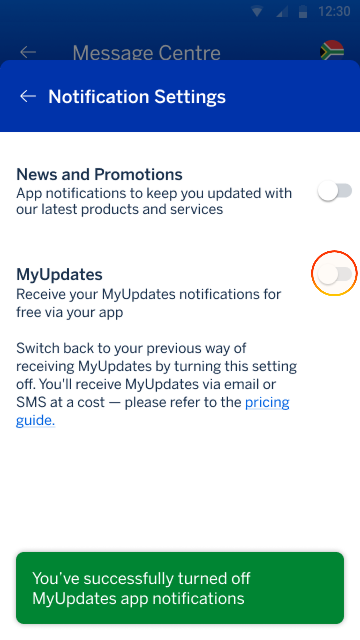Receive MyUpdates notifications in the app
Enable your device to receive MyUpdates messages in your inbox.To begin, your device must be enabled to receive notifications from Standard Bank.
Let’s open Settings on your mobile device.
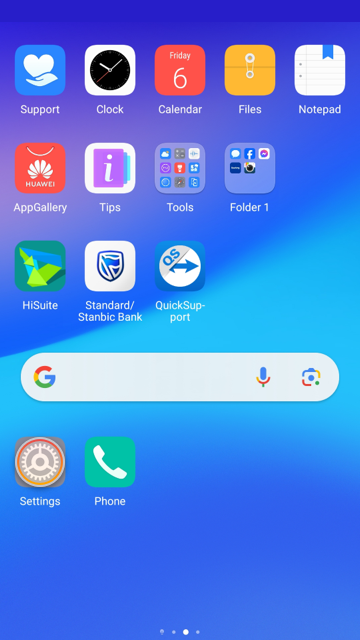
Go to your apps (applications) and scroll down to the Standard Bank App.
Then, tap Standard/Stanbic Bank to open the app’s settings.
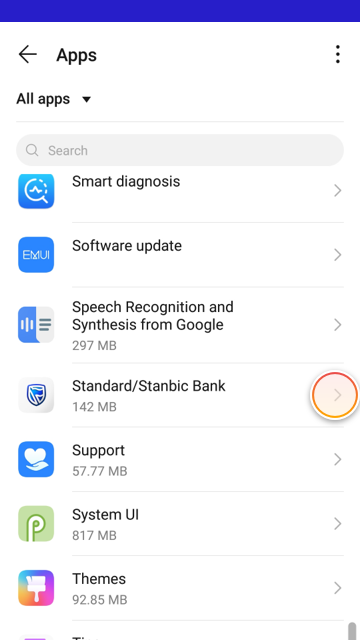
Next, select Notifications.
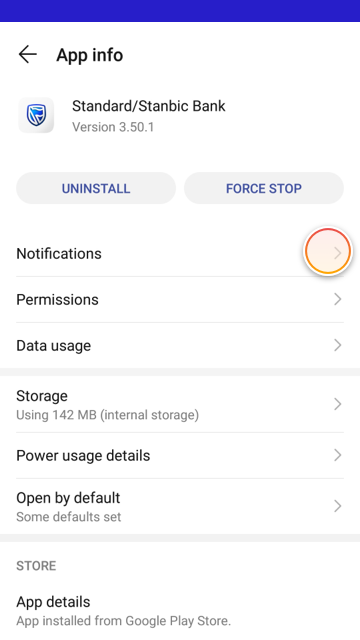
Finally, toggle on (turn on) the Allow notifications option.
All done! You can now receive notifications from Standard Bank on your Banking App.
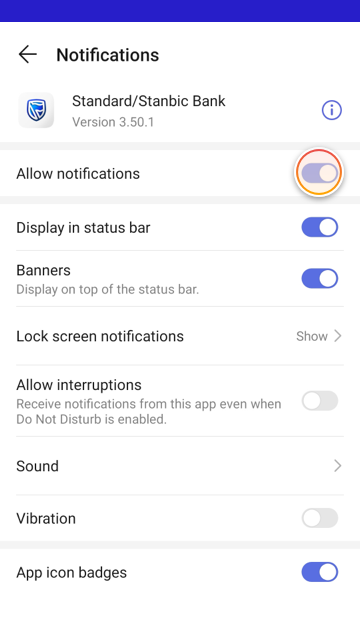
Now that the app notifications have been enabled on your device, you can opt in for in-app notifications on Message Centre.
To begin, tap the Message Centre icon (in the top right-hand corner) on your home screen.
Note:
You need to be registered for my updates to enable in app notifications.
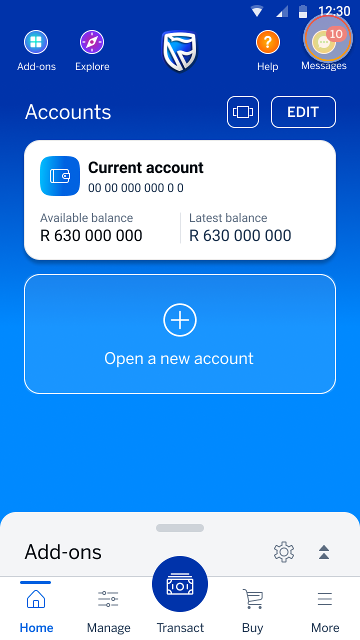
Next, tap the Settings icon on the Message Centre screen.
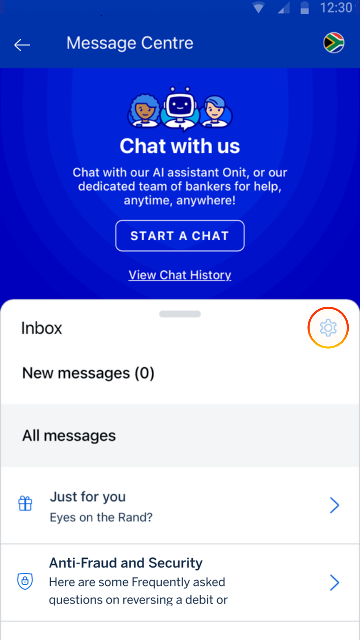
To opt in to receive MyUpdates notifications for free via the App, toggle on the MyUpdates option.
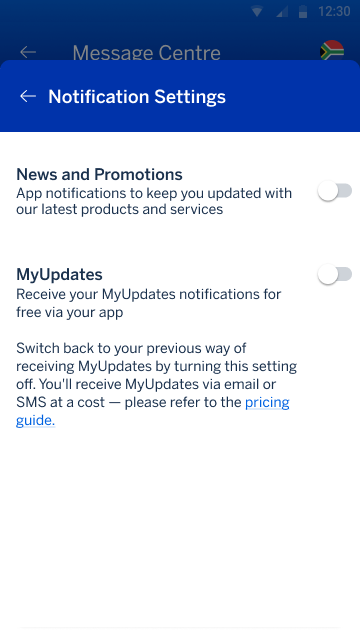
A confirmation message will pop up at the bottom of your screen to confirm that your have successfully opted in.
When you're ready, tap the back arrow (top left-hand corner) to return to the Message Centre.
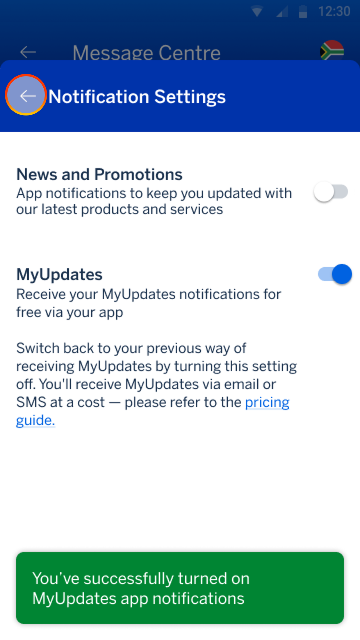
Once you have opted in to receive your MyUpdates notification via the app, you can view your notifications by tapping Transactions from your list of messages on your Message Centre screen.
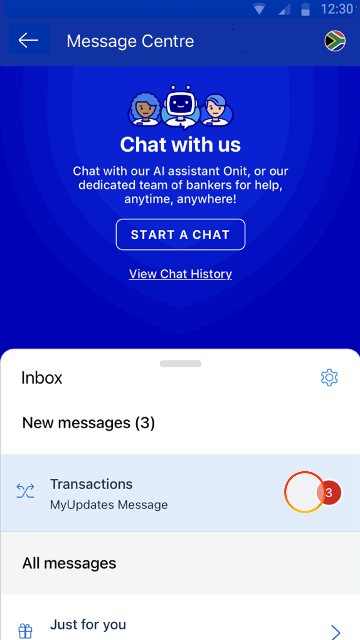
Now you'll will see the transaction notifications of the activity on your bank accounts.
When you're ready, tap the back arrow (top left-hand corner) to return to the Message Centre.
Note:
When you register for MyUpdates you choose which notifications you want to receive including notifications for debit orders, withdrawals and Point-of-Sale (POS) payments etc.
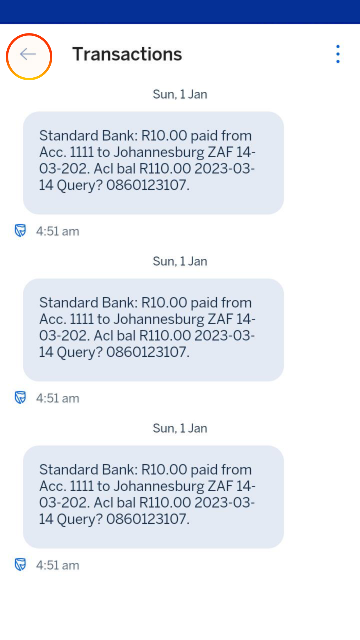
If at any stage you want to opt out of receiving your MyUpdates notifications tap the Settings icon on Message Centre screen.
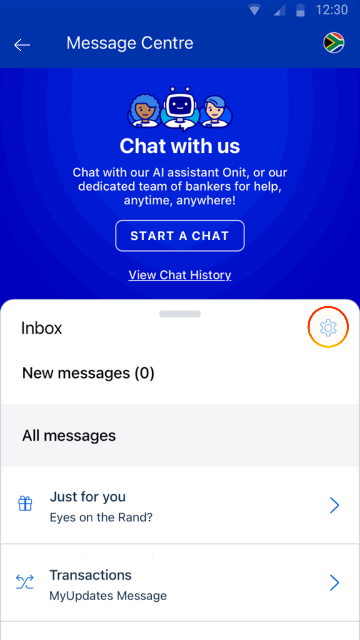
To opt out of receiving MyUpdate notifications for free via the App, toggle off the MyUpdates option. A confirmation message will pop up at the bottom of your screen to confirm that your have successfully turned off your notifications.
All Done! You have switched back to your previous way of receiving your MyUpdates notifications.
When you're ready, tap the back arrow (top left-hand corner) to return to the Message Centre.